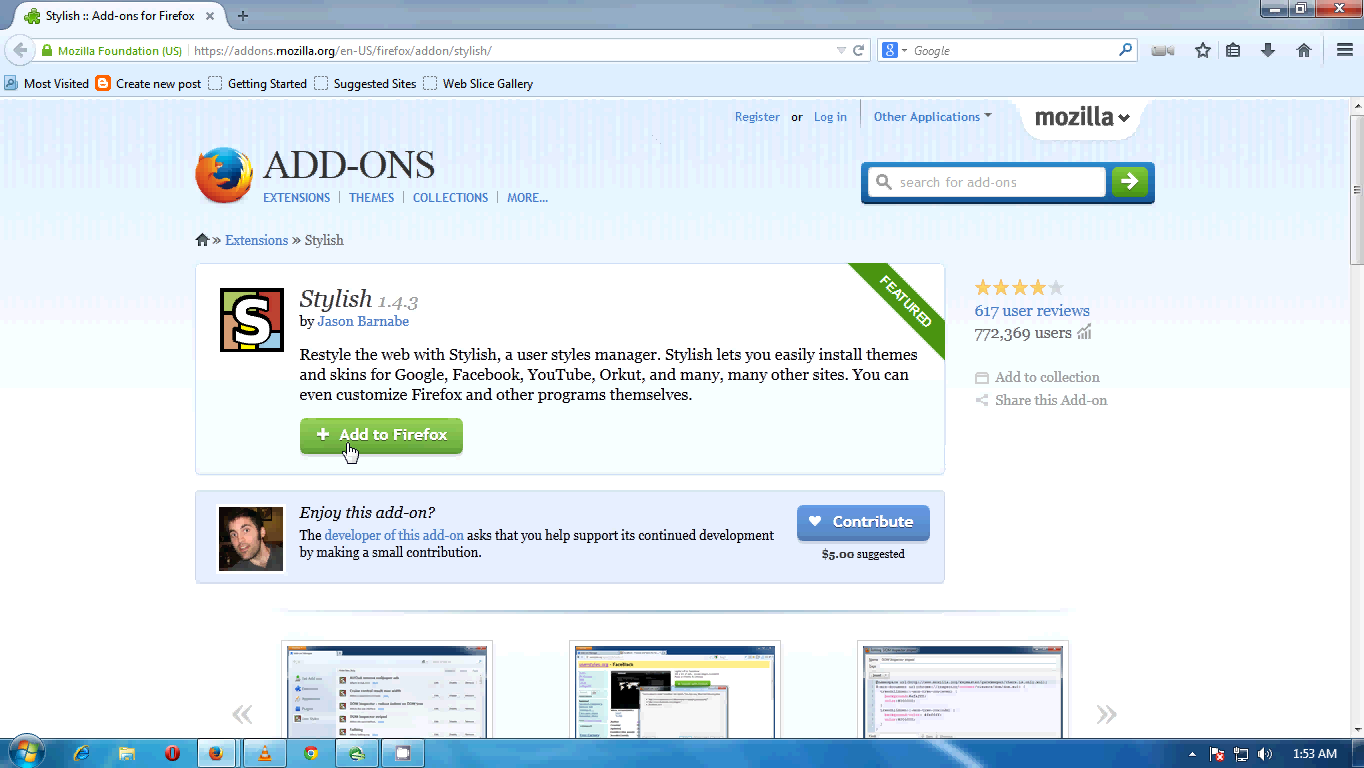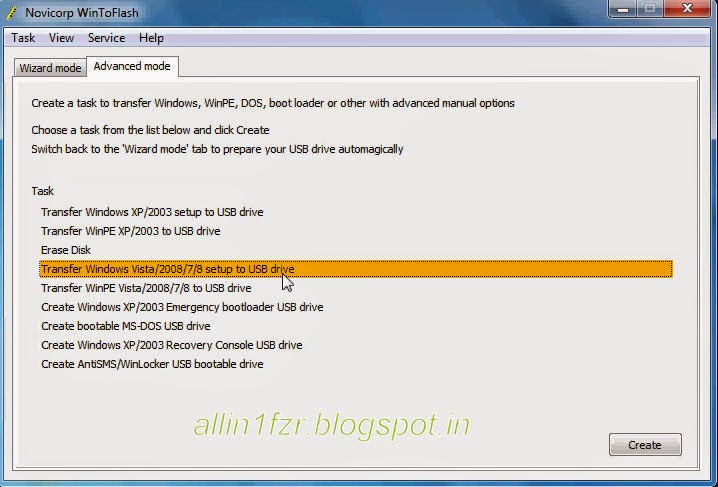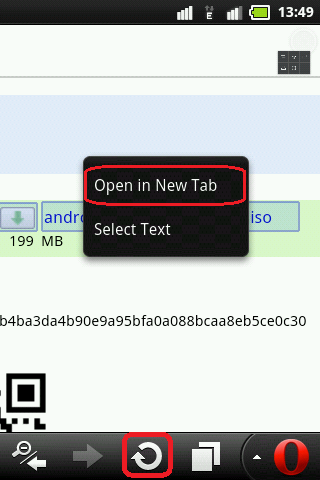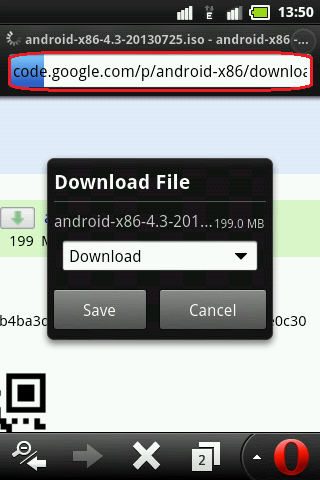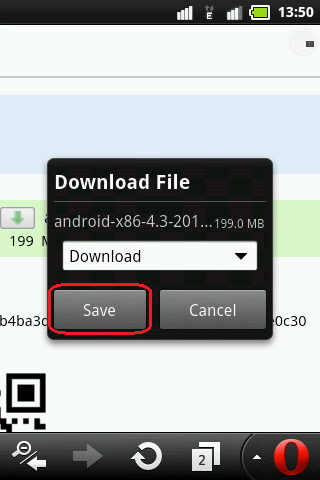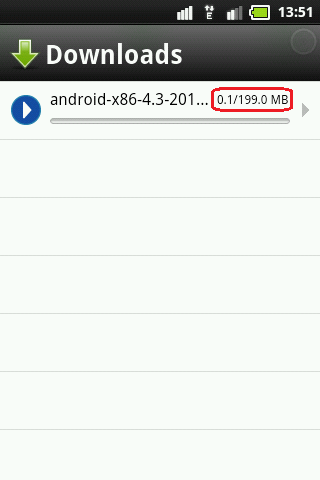To change the name of multiple files at once highlight all the files you want to rename in Windows Explorer and press the F2 key.
Type in the new name you want to use for all files and press enter.
Once done all files will be renamed to the name entered followed by a
unique number.
1. Select all the file you want to rename
2. Right click and select rename or press F2 key
3. Rename the file
4. Done
Enjoy...................
1. Select all the file you want to rename
2. Right click and select rename or press F2 key
3. Rename the file
4. Done
Enjoy...................