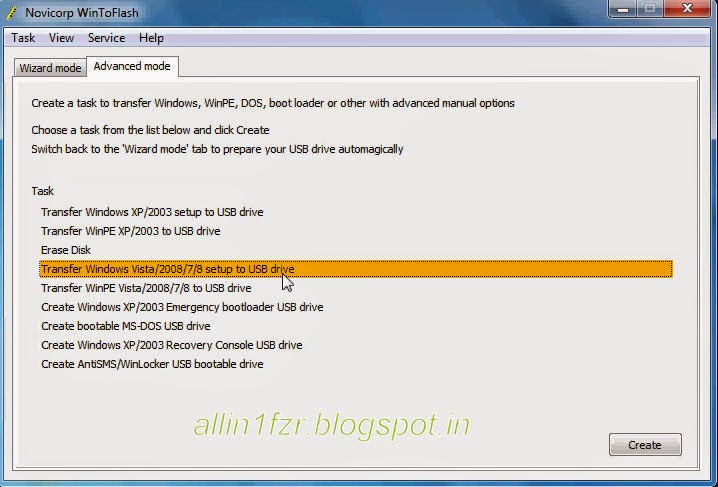1.
Clear unwanted internet junk to increase internet speed.
Some temporary internet files are stored within your computer which are supposed to increase your internet speed while surfing through those sites again. But when excess of those temporary files get stored on your computer, they can actually slow down your internet speed.
Once in a week, you should clear your browser's cache, flush your DNS cache and clear your browser's history too. This will give a slight boost to your internet speed.
Flushing your DNS cache:
Open command prompt and give the following command:
ipconfig /flushdns
How to clear a web browser's cache and browsing history:
Google Chrome: Open Tools > Clear Browsing History
Mozilla Firefox: Open Tools > Clear Recent History
Internet Explorer: Open Tools > Delete Recent History (For newer versions of Internet Explorer).
2.
Changing DNS server
Slow DNS server can be the reason for your slow Internet speed. So changing the DNS server will result in fast and secure Internet connection.
Read this
How to change DNS server in windows XP/7/8
3.
Clear Browsing Data
Sometimes, your internet connection will boost after cleaning all
browsing data from internet browsers. To clear/delete the browsing data
viz. browsing history, download history, cookies and other site and
plug-in data, empty the cache, saved passwords, saved Auto-fill form
data, data from hosted apps and de-authorise content licenses etc. press
<swt_kbk>Ctrl + <swt_kbk>Shift + <swt_kbk>Delete.
4.
Blocking Advertisements.
This is a well known fact that the most of the publishers use third party advertisements on their web page. But some shows excess ads even before you reach to the content a close-able window will appear with related ads which results in more load time. So it is good to use plug-ins like Adblock to block the advertisements, which will surely reduce the loading time of Web Pages and high speed Internet browsing.
5.
Remove the Reseved Bandwith for system
Bandwidth is the amount of data that you
are allowed to download/upload at any given time. I am not going to
discuss the technical part but just for the general concept one should
note that in a computer system there is a QoS (Quality of Service)
Packet Scheduler which controls the percentage of connection bandwidth
that the system can reserve.
for more read this Steps to remove reserved bandwidth
Blocking Advertisements.
This is a well known
fact that the most of the publishers use third party advertisements on
their web page. But some shows excess ads even before you reach to the
content a close-able window will appear with related ads which results
in more load time. So it is good to use plug-ins like Adblock to block
the advertisements, which will surely reduce the loading time of Web
Pages and high speed Internet browsing.
- See more at: http://www.techswatch.com/2013/10/best-tricks-to-increase-boost-internet-speed.html#sthash.va6WXHAz.dpuf
Changing DNS Server
Slow DNS server can be the reason for your slow Internet speed. So changing the DNS server will result in fast and secure Internet connection.
- See more at: http://www.techswatch.com/2013/10/best-tricks-to-increase-boost-internet-speed.html#sthash.va6WXHAz.dpuf
Changing DNS Server
Slow DNS server can be the reason for your slow Internet speed. So changing the DNS server will result in fast and secure Internet connection.
- See more at: http://www.techswatch.com/2013/10/best-tricks-to-increase-boost-internet-speed.html#sthash.va6WXHAz.dpuf
2. Clear unwanted internet junk to increase internet speed.
Some temporary internet files are stored within your computer which are
supposed to increase your internet speed while surfing through those
sites again. But when excess of those temporary files get stored on your
computer, they can actually slow down your internet speed.
Once in a week, you should clear your browser's cache, flush your DNS
cache and clear your browser's history too. This will give a slight
boost to your internet speed.
Flushing your DNS cache:
Open command prompt and give the following command:
ipconfig /flushdns
How to clear a web browser's cache and browsing history:
Google Chrome: Open Tools > Clear Browsing History
Mozilla Firefox: Open Tools > Clear Recent History
Internet Explorer: Open Tools > Delete Recent History (For newer versions of Internet Explorer
2. Clear unwanted internet junk to increase internet speed.
Some temporary internet files are stored within your computer which are supposed to increase your internet speed while surfing through those sites again. But when excess of those temporary files get stored on your computer, they can actually slow down your internet speed.
Once in a week, you should clear your browser's cache, flush your DNS cache and clear your browser's history too. This will give a slight boost to your internet speed.
Flushing your DNS cache:
Open command prompt and give the following command:
ipconfig /flushdns
How to clear a web browser's cache and browsing history:
Google Chrome: Open Tools > Clear Browsing History
Mozilla Firefox: Open Tools > Clear Recent History
Internet Explorer: Open Tools > Delete Recent History (For newer versions of Internet Explorer
1. Use 100% Bandwidth.
The first step to increase your Internet speed is using 100% bandwidth. by default Windows holds
20% of your bandwidth for system requirement including Windows update.
Now if you can get that 20% of bandwidth it will surely boost your Internet speed.
Follow below steps to utilize that 20% reserved bandwidth to speed up your Internet connection.
- Press Windows Key (Start key) + R
- Now command prompt window will appear
- Now type: gpedit.msc
- Now you’ll see Group Policy Windows
- Double Click on Computer Configuration
- Double Click on Administrative Template
- Double Click on Network
- Double Click on QoS Packet Scheduler
- Double Click on limit reservable Bandwidth
- Now click on Enabled and below type 0 (Zero)
- Click OK to save the settings
Because there is no reserved bandwidth now you’ll feel the difference in your browsing experience.
2. Block Useless Web page Elements.
When we visit any web
page there many elements like images, Videos, Flash contents, Java
scripts that are not necessary for the visitor, especially when you have
to read only texts from the site and have no interest in those extra
contents than it is better to block or avoid them from loading. Because
the more elements a web page has the more time and bandwidth require
loading the web page. So, just go to setting section of your browser and
disable the unnecessary options.
3. Blocking Advertisements.
This is a well known
fact that the most of the publishers use third party advertisements on
their web page. But some shows excess ads even before you reach to the
content a close-able window will appear with related ads which results
in more load time. So it is good to use plug-ins like Adblock to block
the advertisements, which will surely reduce the loading time of Web
Pages and high speed Internet browsing.
4. Increase Browser Cache.
A web browser’s cache
is simply a place designated on your computer where the browser
temporarily stores web page information. Such as images and other data
and when you revisit the same web page this saved data helps in loading
the page faster. So increasing the browser cache results in fast loading
of WebPages.
- See more at: http://www.techswatch.com/2013/10/best-tricks-to-increase-boost-internet-speed.html#sthash.SfPA7TmO.dpuf
1. Use 100% Bandwidth.
The first step to increase your Internet speed is using 100% bandwidth. by default Windows holds
20% of your bandwidth for system requirement including Windows update.
Now if you can get that 20% of bandwidth it will surely boost your Internet speed.
Follow below steps to utilize that 20% reserved bandwidth to speed up your Internet connection.
- Press Windows Key (Start key) + R
- Now command prompt window will appear
- Now type: gpedit.msc
- Now you’ll see Group Policy Windows
- Double Click on Computer Configuration
- Double Click on Administrative Template
- Double Click on Network
- Double Click on QoS Packet Scheduler
- Double Click on limit reservable Bandwidth
- Now click on Enabled and below type 0 (Zero)
- Click OK to save the settings
Because there is no reserved bandwidth now you’ll feel the difference in your browsing experience.
2. Block Useless Web page Elements.
When we visit any web
page there many elements like images, Videos, Flash contents, Java
scripts that are not necessary for the visitor, especially when you have
to read only texts from the site and have no interest in those extra
contents than it is better to block or avoid them from loading. Because
the more elements a web page has the more time and bandwidth require
loading the web page. So, just go to setting section of your browser and
disable the unnecessary options.
3. Blocking Advertisements.
This is a well known
fact that the most of the publishers use third party advertisements on
their web page. But some shows excess ads even before you reach to the
content a close-able window will appear with related ads which results
in more load time. So it is good to use plug-ins like Adblock to block
the advertisements, which will surely reduce the loading time of Web
Pages and high speed Internet browsing.
4. Increase Browser Cache.
A web browser’s cache
is simply a place designated on your computer where the browser
temporarily stores web page information. Such as images and other data
and when you revisit the same web page this saved data helps in loading
the page faster. So increasing the browser cache results in fast loading
of WebPages.
- See more at: http://www.techswatch.com/2013/10/best-tricks-to-increase-boost-internet-speed.html#sthash.SfPA7TmO.dpuf
1. Use 100% Bandwidth.
The first step to increase your Internet speed is using 100% bandwidth. by default Windows holds
20% of your bandwidth for system requirement including Windows update.
Now if you can get that 20% of bandwidth it will surely boost your Internet speed.
Follow below steps to utilize that 20% reserved bandwidth to speed up your Internet connection.
- Press Windows Key (Start key) + R
- Now command prompt window will appear
- Now type: gpedit.msc
- Now you’ll see Group Policy Windows
- Double Click on Computer Configuration
- Double Click on Administrative Template
- Double Click on Network
- Double Click on QoS Packet Scheduler
- Double Click on limit reservable Bandwidth
- Now click on Enabled and below type 0 (Zero)
- Click OK to save the settings
Because there is no reserved bandwidth now you’ll feel the difference in your browsing experience.
2. Block Useless Web page Elements.
When we visit any web
page there many elements like images, Videos, Flash contents, Java
scripts that are not necessary for the visitor, especially when you have
to read only texts from the site and have no interest in those extra
contents than it is better to block or avoid them from loading. Because
the more elements a web page has the more time and bandwidth require
loading the web page. So, just go to setting section of your browser and
disable the unnecessary options.
3. Blocking Advertisements.
This is a well known
fact that the most of the publishers use third party advertisements on
their web page. But some shows excess ads even before you reach to the
content a close-able window will appear with related ads which results
in more load time. So it is good to use plug-ins like Adblock to block
the advertisements, which will surely reduce the loading time of Web
Pages and high speed Internet browsing.
4. Increase Browser Cache.
A web browser’s cache
is simply a place designated on your computer where the browser
temporarily stores web page information. Such as images and other data
and when you revisit the same web page this saved data helps in loading
the page faster. So increasing the browser cache results in fast loading
of WebPages.
- See more at: http://www.techswatch.com/2013/10/best-tricks-to-increase-boost-internet-speed.html#sthash.SfPA7TmO.dpuf
1. Use 100% Bandwidth.
The first step to increase your Internet speed is using 100% bandwidth. by default Windows holds
20% of your bandwidth for system requirement including Windows update.
Now if you can get that 20% of bandwidth it will surely boost your Internet speed.
Follow below steps to utilize that 20% reserved bandwidth to speed up your Internet connection.
- Press Windows Key (Start key) + R
- Now command prompt window will appear
- Now type: gpedit.msc
- Now you’ll see Group Policy Windows
- Double Click on Computer Configuration
- Double Click on Administrative Template
- Double Click on Network
- Double Click on QoS Packet Scheduler
- Double Click on limit reservable Bandwidth
- Now click on Enabled and below type 0 (Zero)
- Click OK to save the settings
Because there is no reserved bandwidth now you’ll feel the difference in your browsing experience.
2. Block Useless Web page Elements.
When we visit any web
page there many elements like images, Videos, Flash contents, Java
scripts that are not necessary for the visitor, especially when you have
to read only texts from the site and have no interest in those extra
contents than it is better to block or avoid them from loading. Because
the more elements a web page has the more time and bandwidth require
loading the web page. So, just go to setting section of your browser and
disable the unnecessary options.
3. Blocking Advertisements.
This is a well known
fact that the most of the publishers use third party advertisements on
their web page. But some shows excess ads even before you reach to the
content a close-able window will appear with related ads which results
in more load time. So it is good to use plug-ins like Adblock to block
the advertisements, which will surely reduce the loading time of Web
Pages and high speed Internet browsing.
4. Increase Browser Cache.
A web browser’s cache
is simply a place designated on your computer where the browser
temporarily stores web page information. Such as images and other data
and when you revisit the same web page this saved data helps in loading
the page faster. So increasing the browser cache results in fast loading
of WebPages.
- See more at: http://www.techswatch.com/2013/10/best-tricks-to-increase-boost-internet-speed.html#sthash.SfPA7TmO.dpuf
1. Use 100% Bandwidth.
The first step to increase your Internet speed is using 100% bandwidth. by default Windows holds
20% of your bandwidth for system requirement including Windows update.
Now if you can get that 20% of bandwidth it will surely boost your Internet speed.
Follow below steps to utilize that 20% reserved bandwidth to speed up your Internet connection.
- Press Windows Key (Start key) + R
- Now command prompt window will appear
- Now type: gpedit.msc
- Now you’ll see Group Policy Windows
- Double Click on Computer Configuration
- Double Click on Administrative Template
- Double Click on Network
- Double Click on QoS Packet Scheduler
- Double Click on limit reservable Bandwidth
- Now click on Enabled and below type 0 (Zero)
- Click OK to save the settings
Because there is no reserved bandwidth now you’ll feel the difference in your browsing experience.
2. Block Useless Web page Elements.
When we visit any web
page there many elements like images, Videos, Flash contents, Java
scripts that are not necessary for the visitor, especially when you have
to read only texts from the site and have no interest in those extra
contents than it is better to block or avoid them from loading. Because
the more elements a web page has the more time and bandwidth require
loading the web page. So, just go to setting section of your browser and
disable the unnecessary options.
3. Blocking Advertisements.
This is a well known
fact that the most of the publishers use third party advertisements on
their web page. But some shows excess ads even before you reach to the
content a close-able window will appear with related ads which results
in more load time. So it is good to use plug-ins like Adblock to block
the advertisements, which will surely reduce the loading time of Web
Pages and high speed Internet browsing.
4. Increase Browser Cache.
A web browser’s cache
is simply a place designated on your computer where the browser
temporarily stores web page information. Such as images and other data
and when you revisit the same web page this saved data helps in loading
the page faster. So increasing the browser cache results in fast loading
of WebPages.
- See more at: http://www.techswatch.com/2013/10/best-tricks-to-increase-boost-internet-speed.html#sthash.SfPA7TmO.dpuf
1. Use 100% Bandwidth.
The first step to increase your Internet speed is using 100% bandwidth. by default Windows holds
20% of your bandwidth for system requirement including Windows update.
Now if you can get that 20% of bandwidth it will surely boost your Internet speed.
Follow below steps to utilize that 20% reserved bandwidth to speed up your Internet connection.
- Press Windows Key (Start key) + R
- Now command prompt window will appear
- Now type: gpedit.msc
- Now you’ll see Group Policy Windows
- Double Click on Computer Configuration
- Double Click on Administrative Template
- Double Click on Network
- Double Click on QoS Packet Scheduler
- Double Click on limit reservable Bandwidth
- Now click on Enabled and below type 0 (Zero)
- Click OK to save the settings
Because there is no reserved bandwidth now you’ll feel the difference in your browsing experience.
2. Block Useless Web page Elements.
When we visit any web
page there many elements like images, Videos, Flash contents, Java
scripts that are not necessary for the visitor, especially when you have
to read only texts from the site and have no interest in those extra
contents than it is better to block or avoid them from loading. Because
the more elements a web page has the more time and bandwidth require
loading the web page. So, just go to setting section of your browser and
disable the unnecessary options.
3. Blocking Advertisements.
This is a well known
fact that the most of the publishers use third party advertisements on
their web page. But some shows excess ads even before you reach to the
content a close-able window will appear with related ads which results
in more load time. So it is good to use plug-ins like Adblock to block
the advertisements, which will surely reduce the loading time of Web
Pages and high speed Internet browsing.
4. Increase Browser Cache.
A web browser’s cache
is simply a place designated on your computer where the browser
temporarily stores web page information. Such as images and other data
and when you revisit the same web page this saved data helps in loading
the page faster. So increasing the browser cache results in fast loading
of WebPages.
- See more at: http://www.techswatch.com/2013/10/best-tricks-to-increase-boost-internet-speed.html#sthash.SfPA7TmO.dpuf